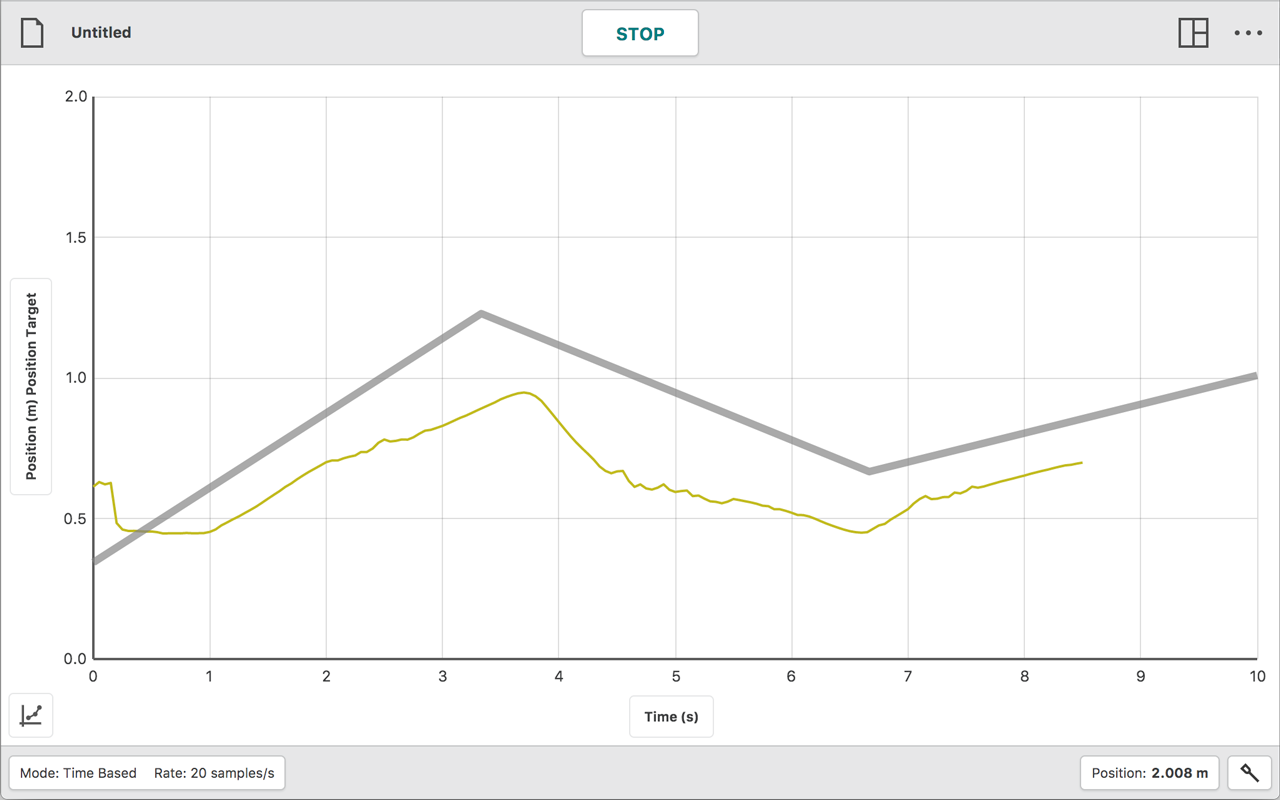In today’s data-driven world, graphical analysis plays a crucial role in interpreting complex datasets. Whether you’re a researcher, data analyst, or student, visualizing data helps in uncovering trends, patterns, and insights. Google Chrome, being one of the most popular web browsers, offers various tools and extensions for graphical analysis. This article explores how to perform graphical analysis in Chrome, the best tools available, and their applications.
What is Graphical Analysis?
Graphical analysis involves using charts, graphs, and other visual representations to analyze data. It helps in:
-
Identifying trends and outliers
-
Comparing datasets
-
Simplifying complex information
-
Making data-driven decisions
Best Chrome Tools for Graphical Analysis
1. Google Sheets & Google Data Studio
Google Sheets provides built-in charting tools (bar graphs, pie charts, line graphs) for quick data visualization. For advanced analytics, Google Data Studio (now Looker Studio) integrates seamlessly with Chrome, allowing interactive dashboards.
2. Chrome Extensions for Data Visualization
-
Data Miner – Extracts and visualizes data from websites.
-
WebPlotDigitizer – Extracts numerical data from graphs and charts.
-
Tableau Web Connector – Enables Tableau visualizations directly in Chrome.
3. Online Graphing Tools
Several web-based tools work efficiently in Chrome:
-
Plotly – Interactive graphing and analytics.
-
Desmos – Advanced graphing calculator for mathematical functions.
-
RAWGraphs – Open-source tool for custom visualizations.
4. Developer Tools for Graphical Analysis
Chrome’s built-in DevTools (press F12 or Ctrl+Shift+I) allows:
-
Performance Analysis – Visualizing webpage load times.
-
Memory & CPU Usage Graphs – Identifying bottlenecks.
-
Network Analysis – Graphically representing request/response times.
How to Perform Graphical Analysis in Chrome?
-
Collect Data – Use Google Sheets, web scraping tools, or APIs.
-
Choose a Visualization Tool – Pick an extension or web-based platform.
-
Generate Graphs – Import data and customize charts.
-
Analyze & Share – Interpret trends and export visuals.
Conclusion
Chrome offers a wide range of tools for graphical analysis, from simple charting in Google Sheets to advanced dashboards in Looker Studio. By leveraging Chrome extensions and web-based platforms, users can efficiently visualize and analyze data for better decision-making.
Visit our website: