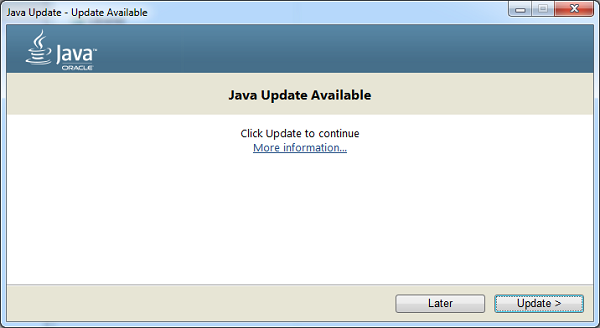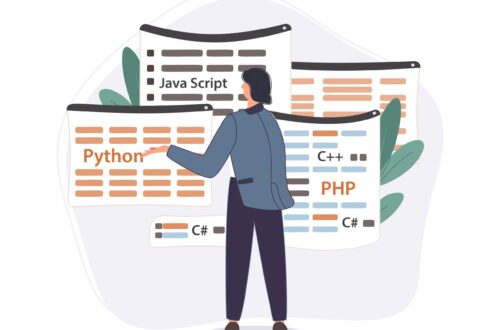Keeping your Java installation up to date is crucial for security, performance, and compatibility. Outdated Java versions can expose your system to vulnerabilities, slow down applications, and cause compatibility issues with newer software. In this article, we’ll discuss why checking for Java updates is essential and how to perform a Java update check on different operating systems.
Why Should You Check for Java Updates?
1. Security Enhancements
Java is a common target for cyberattacks due to its widespread use. Oracle and OpenJDK developers regularly release patches to fix security vulnerabilities. Failing to update Java can leave your system open to malware and exploits.
2. Performance Improvements
Each Java update includes optimizations that enhance speed and efficiency. Running the latest version ensures your Java applications perform at their best.
3. Bug Fixes
Updates resolve known bugs that may cause crashes or unexpected behavior in Java applications.
4. Compatibility with New Software
Some applications require the latest Java version to function correctly. Keeping Java updated ensures seamless compatibility.
How to Check for Java Updates
Method 1: Using Java Control Panel (Windows & macOS)
-
Open Java Control Panel
-
Windows: Press
Win + R, typejavacpl, and hit Enter. -
macOS: Go to System Preferences > Java.
-
-
Navigate to the Update Tab
Click on the Update tab in the Java Control Panel. -
Check for Updates
Click Update Now to check for the latest Java version. If an update is available, follow the prompts to install it. -
Enable Automatic Updates (Recommended)
Check the box for Check for Updates Automatically to ensure you always have the latest version.
Method 2: Using Command Line (Windows, macOS, Linux)
You can check your installed Java version and compare it with the latest release.
-
Check Installed Java Version
Open a terminal or command prompt and run:java -version
This will display your current Java version (e.g.,
java version "17.0.2"). -
Compare with the Latest Version
Visit the official Oracle Java Downloads or OpenJDK Releases page to see the latest version. -
Download and Install Updates
If your version is outdated, download the latest Java Runtime Environment (JRE) or Java Development Kit (JDK) from the official site.
Method 3: Using Software Updater (Linux)
If you installed Java via a package manager (e.g., apt, yum), use these commands to update:
-
Debian/Ubuntu:
sudo apt update && sudo apt upgrade default-jre
-
Fedora/RHEL:
sudo dnf update java-latest-openjdk
Best Practices for Java Updates
-
Enable Automatic Updates: Reduces the risk of missing critical patches.
-
Verify Downloads from Official Sources: Avoid third-party sites to prevent malware.
-
Uninstall Old Versions: Remove outdated Java installations to minimize security risks.
Conclusion
Regularly performing a Java update check ensures your system remains secure, stable, and efficient. Whether you use the Java Control Panel, command line, or package manager, keeping Java updated is a simple yet vital task for developers and end-users alike.
Visit our website: