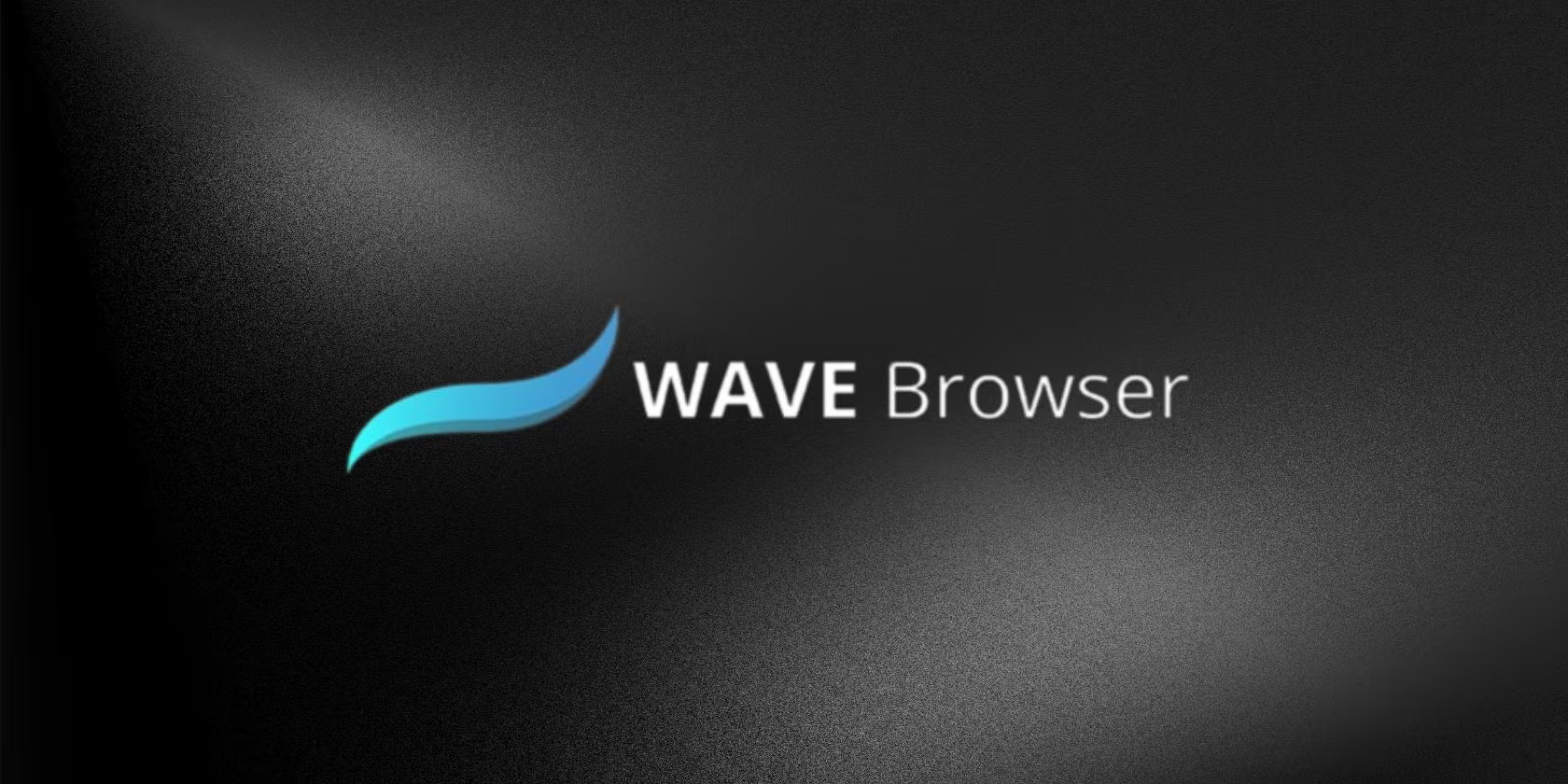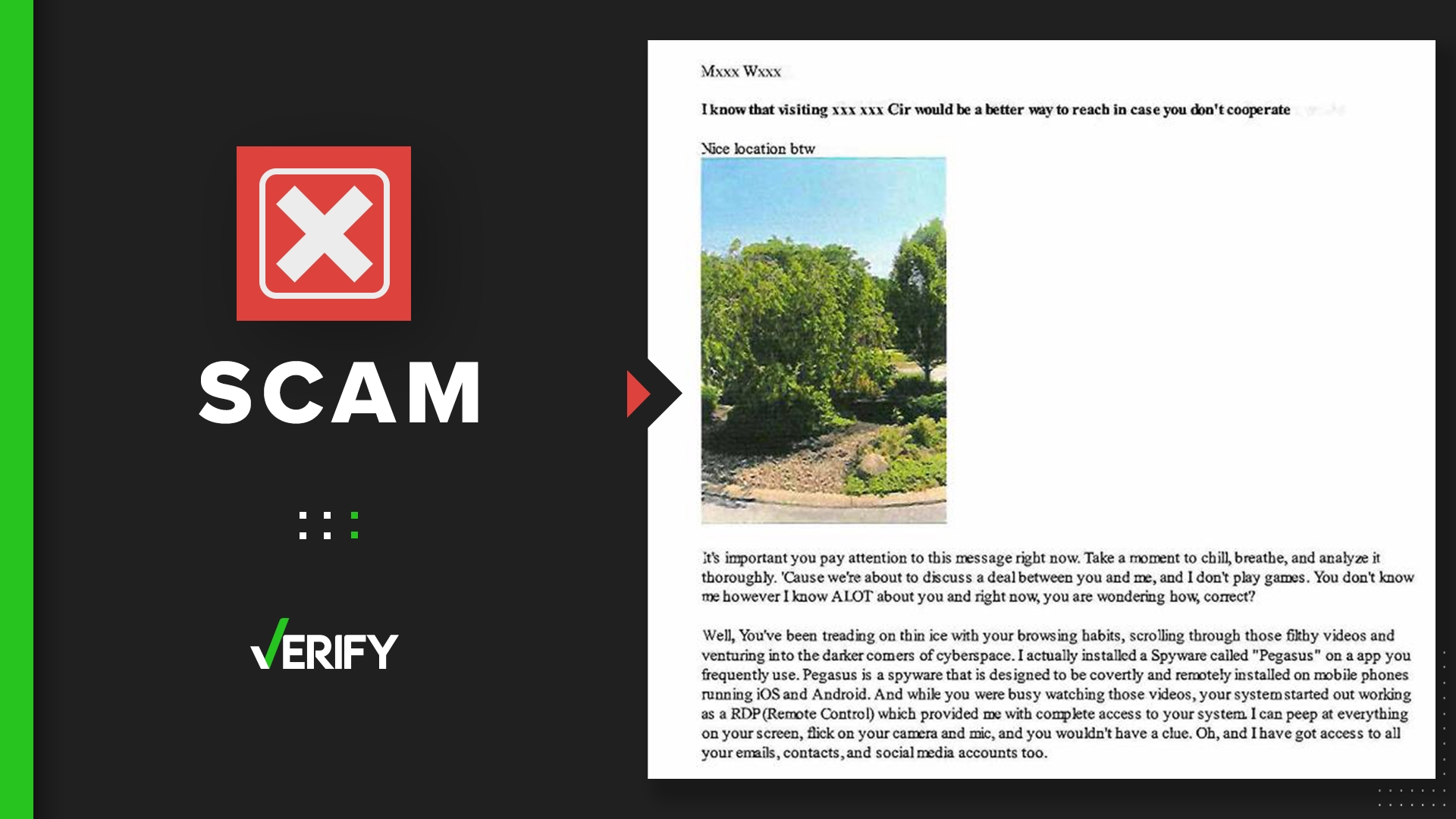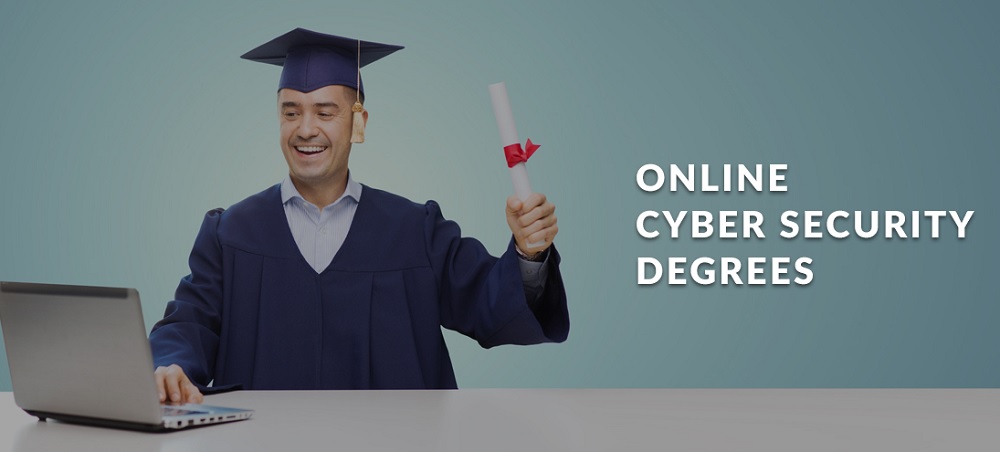Introduction
Wave Browser has gained notoriety as a potentially unwanted program (PUP) that often acts like malware. While it presents itself as a legitimate web browser, many users report that it gets installed without consent, modifies browser settings, and displays intrusive ads. In this article, we’ll explore what Wave Browser is, how it infects systems, its risks, and steps to remove it.
What Is Wave Browser?
Wave Browser is a Chromium-based web browser that claims to offer fast browsing and privacy features. However, cybersecurity experts classify it as adware or a PUP due to its deceptive distribution methods and unwanted behavior, including:
-
Bundled installations – Often installed alongside free software without clear user consent.
-
Browser hijacking – Changes default search engines, homepages, and new tab settings.
-
Excessive ads – Displays pop-ups, banners, and redirects to suspicious websites.
-
Data tracking – May collect browsing history and personal information.
How Does Wave Browser Infect Your Computer?
Wave Browser typically spreads through:
-
Software Bundling – Hidden in free software installers (e.g., PDF converters, video downloaders).
-
Fake Updates – Masquerades as a legitimate browser update.
-
Malicious Ads – Clicking on deceptive ads can trigger downloads.
-
Doubtful Websites – Downloaded from unofficial sources pretending to offer useful tools.
Risks of Wave Browser
-
Privacy concerns – Tracks browsing habits and may sell data to third parties.
-
Increased malware exposure – Ads and redirects may lead to phishing or ransomware.
-
System slowdowns – Consumes CPU and RAM resources, slowing down your PC.
-
Unwanted changes – Alters browser settings without permission.
How to Remove Wave Browser
Manual Removal (Windows)
-
Uninstall via Control Panel
-
Go to Control Panel > Programs > Uninstall a program.
-
Find Wave Browser, select it, and click Uninstall.
-
-
Remove Browser Extensions
-
Chrome/Edge/Brave: Go to
chrome://extensionsand remove suspicious add-ons. -
Firefox: Go to
about:addonsand delete unknown extensions.
-
-
Reset Browser Settings
-
Chrome/Edge:
Settings > Reset settings. -
Firefox:
about:support > Refresh Firefox.
-
-
Scan for Malware
-
Use Malwarebytes or HitmanPro to detect and remove residual threats.
-
Automated Removal (Using Antivirus)
For a thorough cleanup, use reputable antivirus software like:
-
Malwarebytes
-
Bitdefender
-
Norton Power Eraser
How to Prevent Future Infections
-
Avoid downloading software from untrusted sources.
-
Always select “Custom Installation” to decline bundled offers.
-
Keep your antivirus and OS updated.
-
Be cautious with email attachments and ads.
Conclusion
Wave Browser may seem harmless, but its intrusive behavior and data-tracking capabilities make it a security risk. If you suspect an infection, follow the removal steps immediately and protect your system with strong security software. Staying vigilant against PUPs and malware is key to maintaining a safe browsing experience.
Visit our website: